Xstore
₹149.00
16 people are viewing this product right now
🔥 4 items sold in last 7 days
- Access All Theme Features
- Import All Demo Content
- Pre-Activated
You may also like it
-
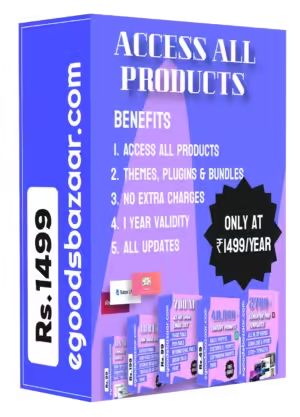
Access All Products In Just Rs.1499
₹9,999.00Original price was: ₹9,999.00.₹1,499.00Current price is: ₹1,499.00. -
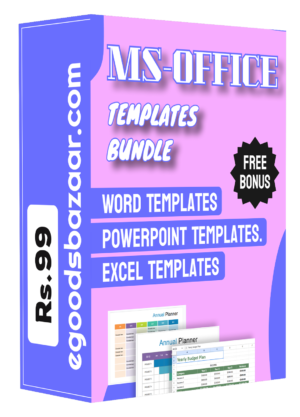 ₹99.00
₹99.00
XStore WordPress theme is a versatile and feature-packed solution designed to create stunning online stores. Perfect for eCommerce businesses, XStore offers a wide range of pre-built demo layouts, seamless WooCommerce integration, and an intuitive drag-and-drop editor for easy customization. The theme is fully responsive, ensuring your site looks great on all devices. With built-in features like product filters, custom headers, and a powerful theme options panel, XStore enables you to create a professional and user-friendly shopping experience. Buy XStore for a flexible, stylish, and performance-optimized eCommerce website at an affordable price.
Features of Xstore WordPress theme
- Over 100 pre-built demo layouts for various eCommerce niches
- Seamless WooCommerce integration for online stores
- Drag-and-drop WPBakery page builder for easy customization
- Fully responsive design for optimal viewing on all devices
- Built-in product filters to enhance user shopping experience
- Advanced theme options panel for full control over site design
- AJAX-powered cart for smooth shopping experiences
- Customizable headers and footers
- Mega menu support for advanced navigation
- Quick view option for products
- Product variation swatches
- Multiple product page layouts
- One-click demo import
- Multilingual and translation-ready
- Built-in wishlist and compare feature
- Custom widgets for product display
- Social media integration
- GDPR compliance for data protection
- Lazy loading for faster site performance
- Premium plugins included like Revolution Slider and Smart Product Viewer
- SEO-friendly structure for better search engine rankings
- Retina-ready for high-resolution displays
- Unlimited color options for brand customization
- Regular updates and premium support
- Highly optimized for speed and performance
Xstore WordPress Theme Details
- Version: – v9.4.1 (Please check the changelog for updates)
- License:- GPL (Pre-activated)
- Updates:- Regular Updates (Manually)
- Validity:- Lifetime
- Websites:- Unlimited
- Files:- All Theme Files
How to Install Xstore Theme In WordPress
Install Theme
- In the WordPress dashboard, go to Appearance > Themes.
- Click on the Add New button at the top of the page.
- Select Upload Theme at the top of the next screen.
- Click Choose File and upload the .zip file of the Xstore theme that you downloaded.
- Click Install Now and wait for the installation to complete.
- Step 4: Activate the Theme
Install Required Plugins
- The theme may require or recommend specific plugins for full functionality.
- After activation, a notification will appear to install these plugins.
- Go to Plugins > Add New to install and activate the recommended plugins.
Import Demo Content
- If the Xstore theme offers demo content, go to Appearance > Import Demo Data to import pre-designed layouts and content.
- Select the demo content you wish to import and follow the prompts.
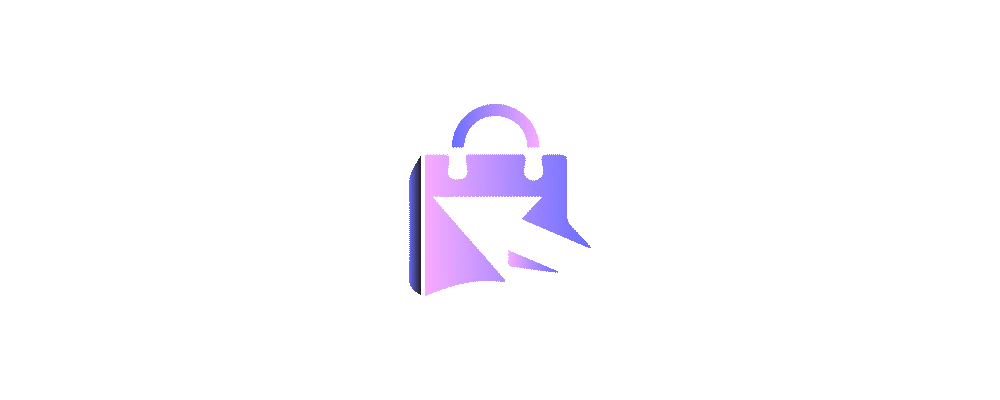

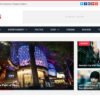
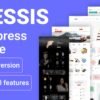
Reviews
There are no reviews yet.